How to switch between companies/profiles in the isolved app
The isolved People Cloud app offers convenience and efficiency for managing various aspects of your work life, including timekeeping, payroll, HR tasks, and more. If you're associated with multiple companies utilizing the isolved platform, knowing how to navigate between profiles is essential.
This guide will walk you through the steps to seamlessly switch between profiles, ensuring you can access the right information and features whenever you need them.
1. If you are invited to a new company using an email associated with an active isolved account, the email will prompt you to sign in with your existing credentials:

2. Log in to Your Account: Enter your login credentials (username and password) to access your account.
3. To navigate between accounts, tap on the bell icon at the top right.
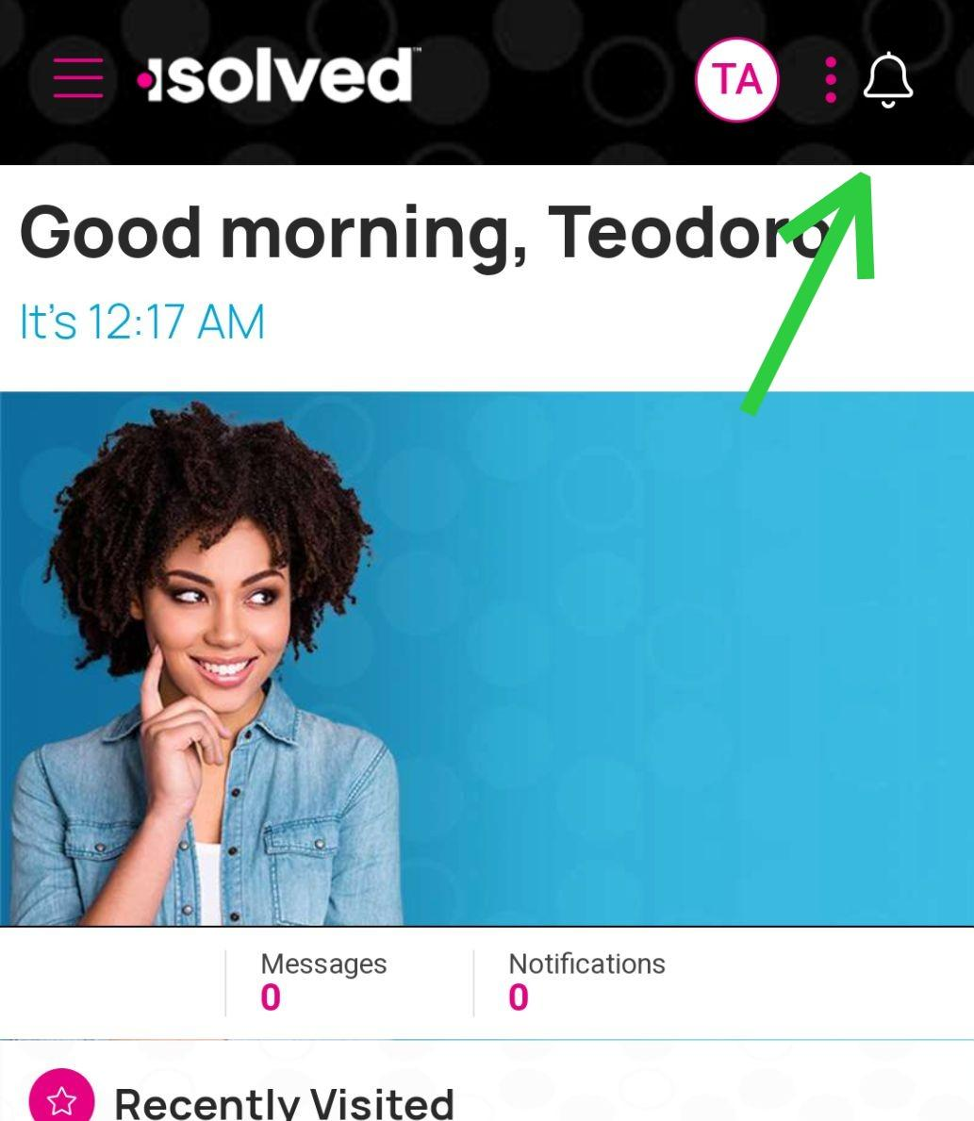
4. Tap on "Switch Company"

5. You'll see a list of all profiles associated with your email address.

Accounts that onboarding wasn't completed yet will be under "Onboarding Employees" while active profiles will be under "Self-service Employees"
Tap on the account you'd like to access.

6. Selecting an "Onboarding Employee" will take you through the onboarding process for that profile.

Related Articles
How to Add a bank account for direct deposit in the isolved app
To add your bank information for direct deposit in the iSolved app, follow these steps: 1. Navigate to Pay and Tax and tap on Direct Deposit. 2. Tap on ADD NEW 3. Enter your bank account and routing number, account type, and description (optional) 4. ...How to Access the isolved Learn & Grow University
The isolved University is a valuable resource for learning and training on the isolved platform. If you are an employee or administrator using isolved People Cloud, you can easily set up your isolved University account and access it seamlessly from ...How to Request Time Off Using the Adaptive App
The isolved app provides a convenient and efficient way for employees to request time off. With just a few simple steps, you can submit your time off request and have it reviewed by your manager. Here's how you can request time off using the isolved ...How to Submit a Missing Punch in the Adaptive App
If you've forgotten to clock in or out for a shift using the iSolved app, don't worry! The app provides a simple and convenient way to submit a missing punch. Follow the steps below to ensure your time records are accurate. 1. Open the app and ...How to Install and Use the Adaptive App on Your Device
The adaptive app is a powerful tool that allows you to access your HR, payroll, and timekeeping data anytime, anywhere. Whether you're an employee or a manager, the app makes it easy to streamline HR processes and stay connected to important ...