How to Submit a Missing Punch in the Adaptive App
If you've forgotten to clock in or out for a shift using the iSolved app, don't worry! The app provides a simple and convenient way to submit a missing punch.
Follow the steps below to ensure your time records are accurate.
1. Open the app and navigate to the Time and Attendance card and tap on Time Card

2. Tap on MISSING PUNCH
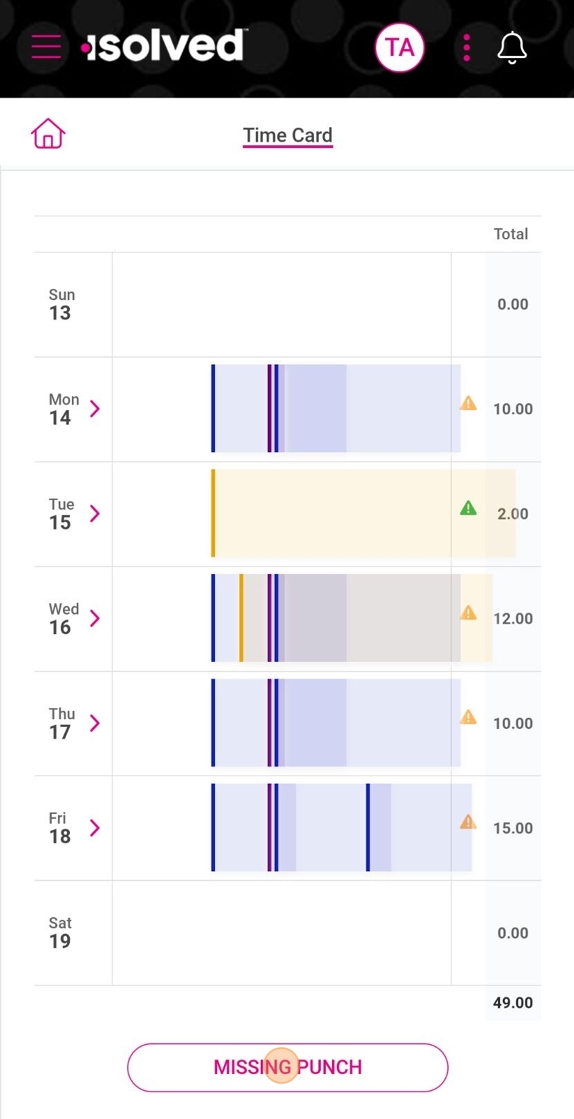
3. Enter the date and time of the punch and other information collected when punching (if any)
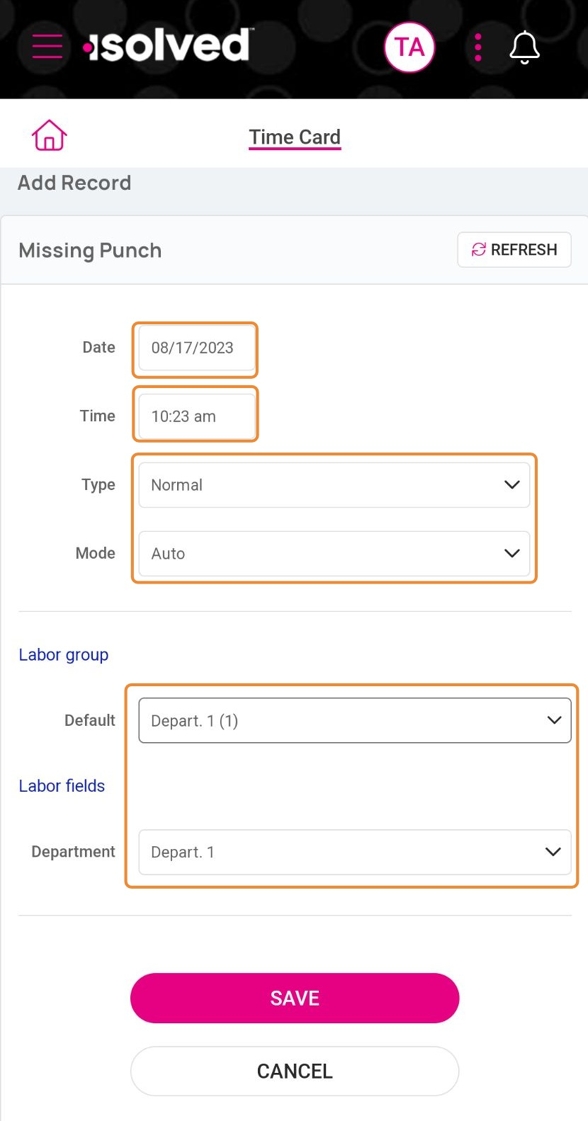
4. Tap SAVE
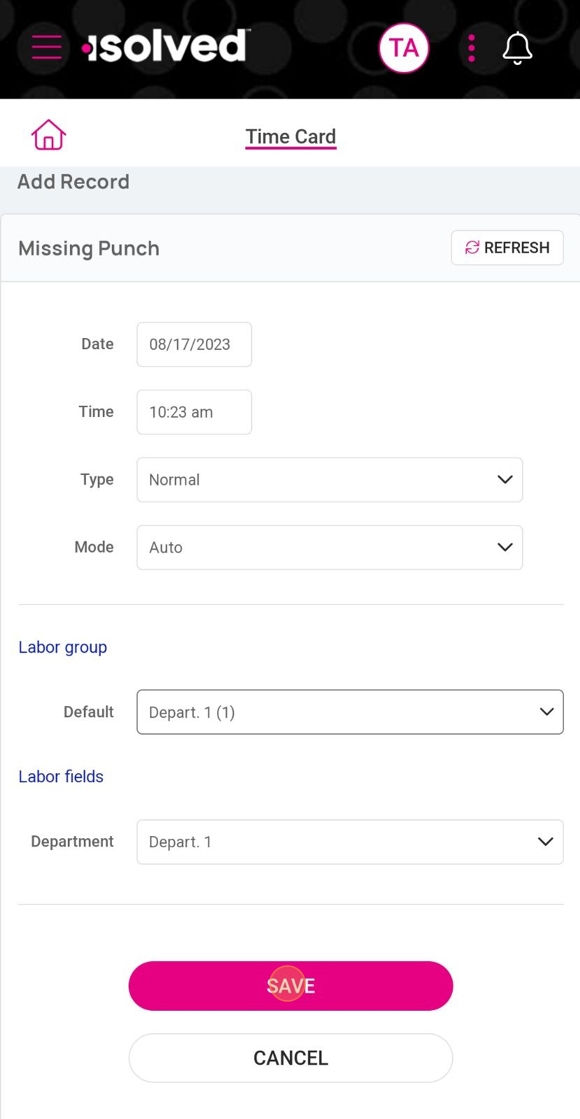

Your supervisor will be notified to review your entry for approval.
By following these steps, you can easily rectify any missed clock-ins or clock-outs and maintain an accurate record of your work hours.
Related Articles
How to Clock In and Out Using the Adaptive Employee App
The adaptive employee app provides a convenient way for employees to clock in and out of work. With this feature, employers and employees can track work hours accurately, guaranteeing proper attendance. In this guide, we will walk you through the ...Guide to Submitting Expenses on the Adaptive Employee App
This guide provides clear, step-by-step instructions to help you submit expenses quickly and efficiently using the Adaptive Employee App. Follow the steps below to ensure your expenses are accurately submitted for reimbursement. Navigating the ...How to Request Time Off Using the Adaptive App
The isolved app provides a convenient and efficient way for employees to request time off. With just a few simple steps, you can submit your time off request and have it reviewed by your manager. Here's how you can request time off using the isolved ...How to Install and Use the Adaptive App on Your Device
The adaptive app is a powerful tool that allows you to access your HR, payroll, and timekeeping data anytime, anywhere. Whether you're an employee or a manager, the app makes it easy to streamline HR processes and stay connected to important ...How to switch between companies/profiles in the isolved app
The isolved People Cloud app offers convenience and efficiency for managing various aspects of your work life, including timekeeping, payroll, HR tasks, and more. If you're associated with multiple companies utilizing the isolved platform, knowing ...