How to Print Pay Stubs for employees from PayWhiz
As an HR administrator using isolved, you have the ability to print pay stubs for your employees. Pay stubs are important documents that provide employees with a detailed breakdown of their earnings and deductions for a specific pay period. Here's a step-by-step guide on how to print pay stubs for your employees:
Printing Individual Paystubs
To print individual pay stubs for employees using PayWhiz, follow these steps:
1. Login to your isolved admin account
2. Click "EMPLOYEE SELF-SERVICE"
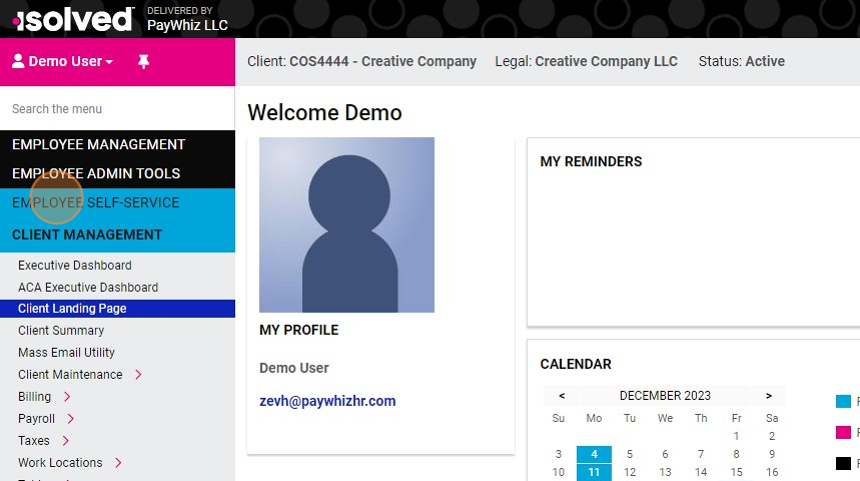
3. Click "Pay History"
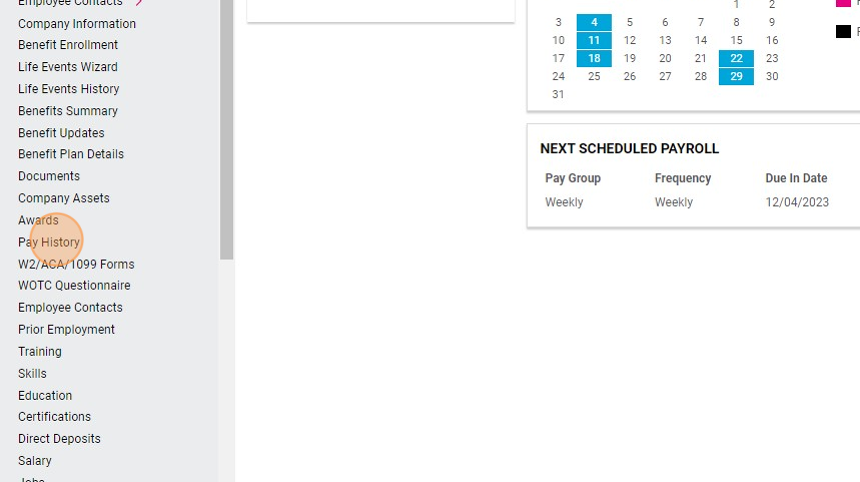
4. Select the employee
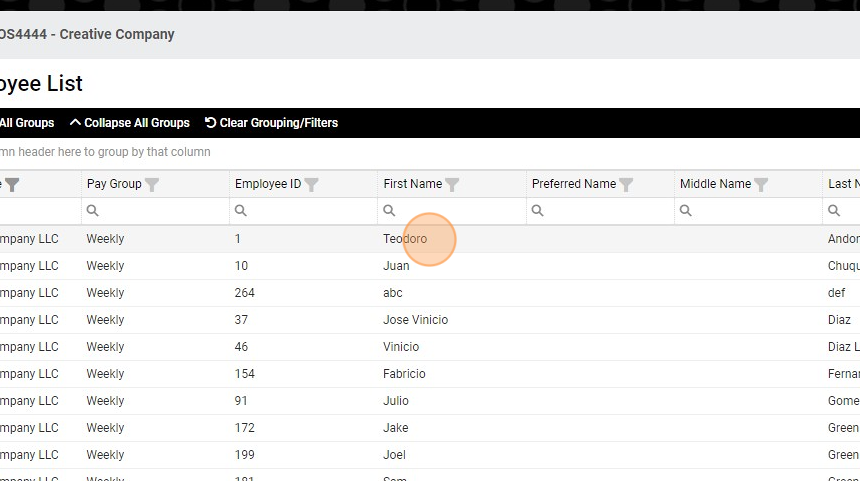
5. Click on the stub you'd like to print
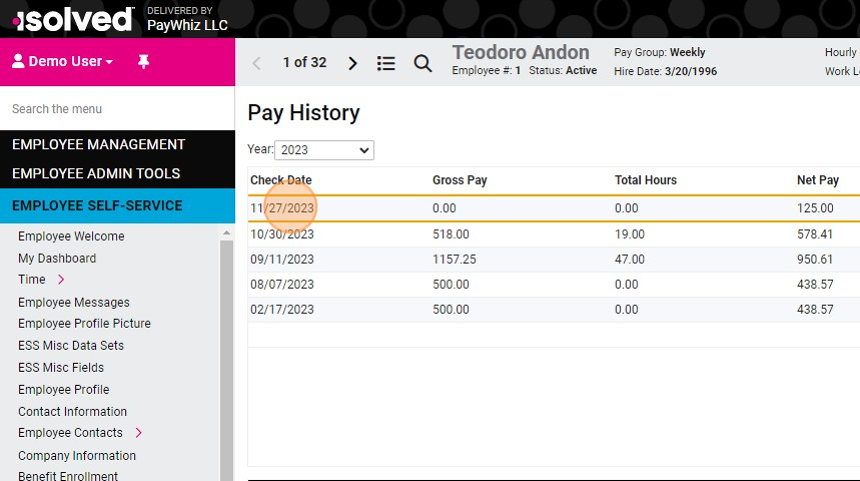
6. Click "View/Print Pay Stub"
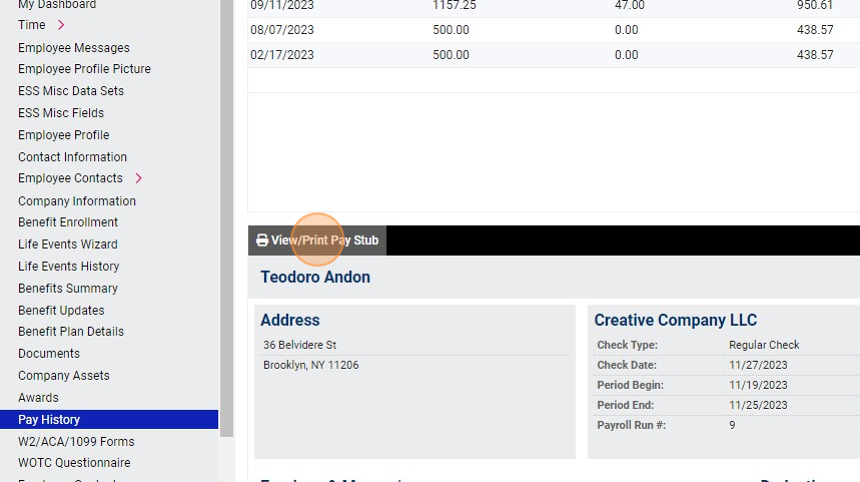
7. The pay stub will open in a new tab in the browser. You will be able to print it or save as PDF.
Printing Multiple Paystubs at Once
If you need to print multiple pay stubs at once, you can use the Employee Paystub By Date Range report. Here's how:
1. Login to your isolved admin account
2. Click "REPORTING"
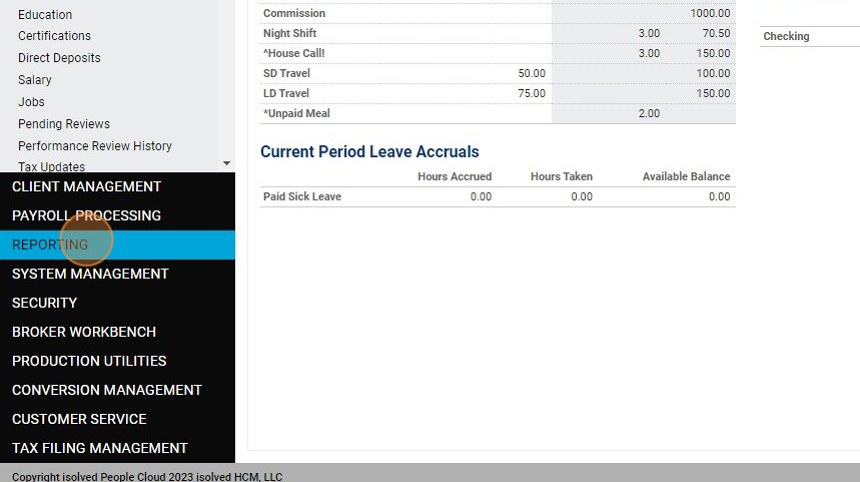
3. Click "My Reports"
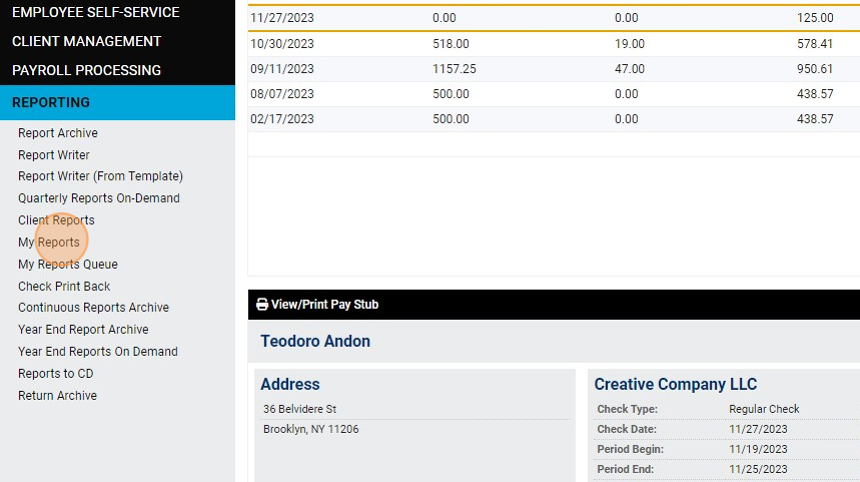
4. In the "Search:" field type "stub"
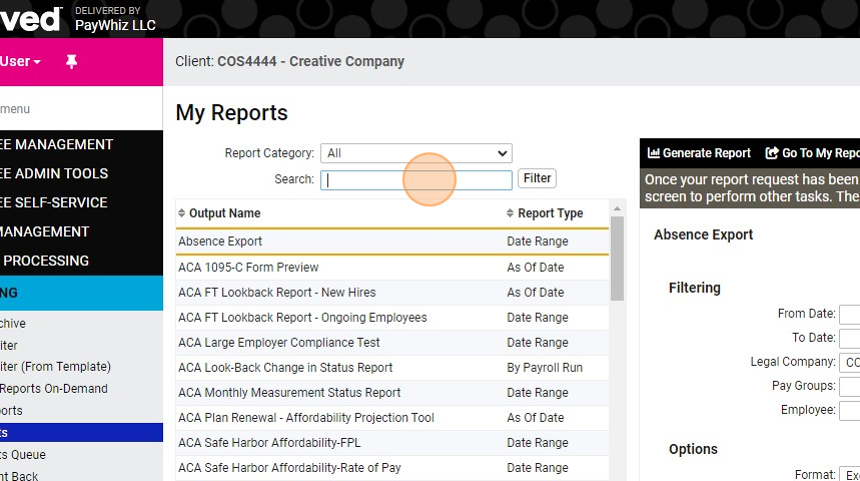
5. Click "Filter"
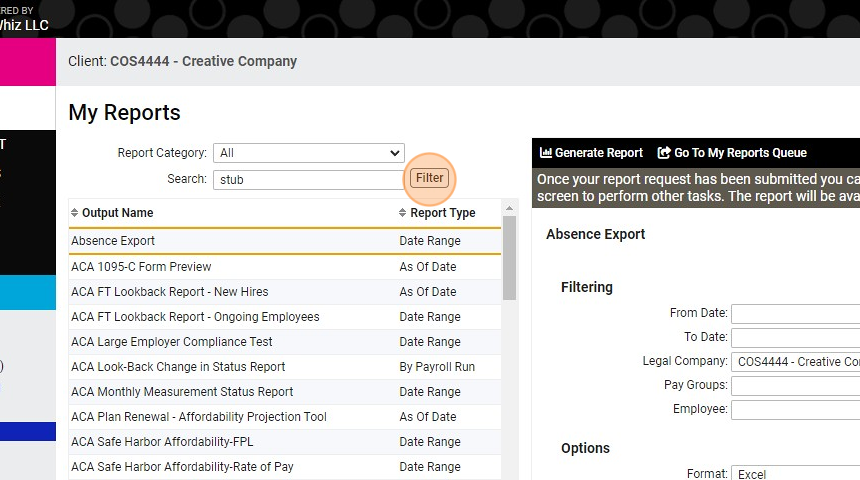
6. In the "Employee:" field, type the name of the employee

7. Select the correct employee
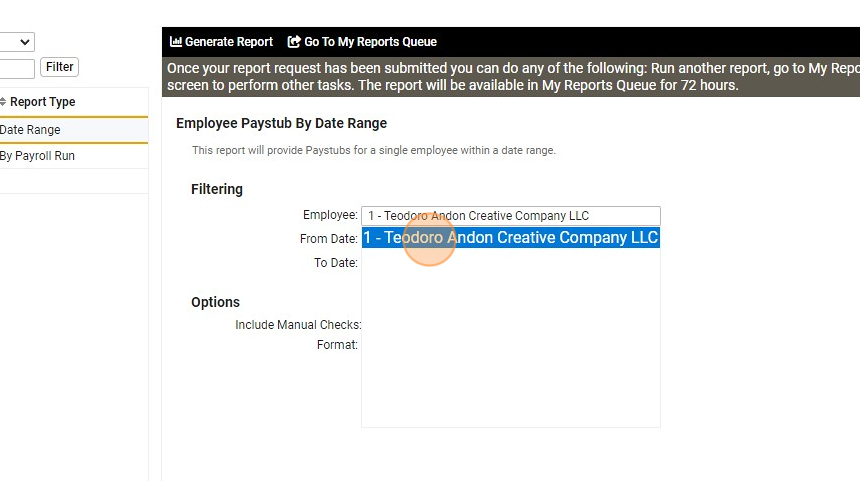
8. Select the date range
9. Click "Generate Report"
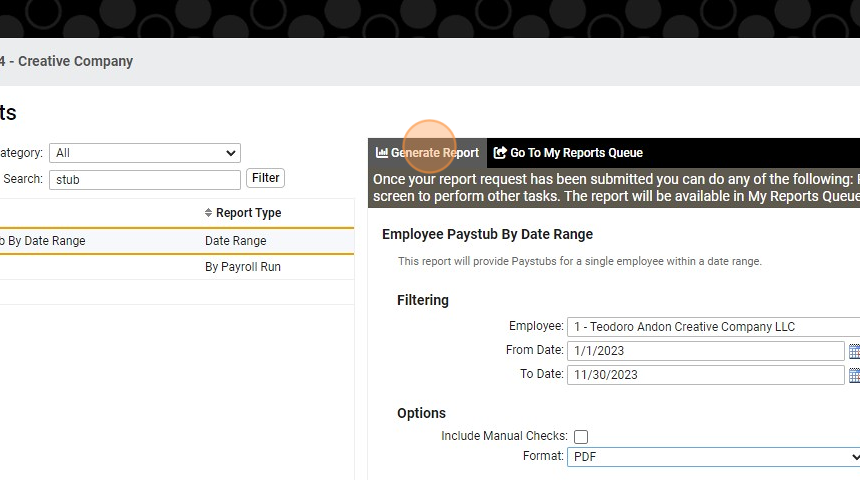
10. Click "Go To My Reports Queue"
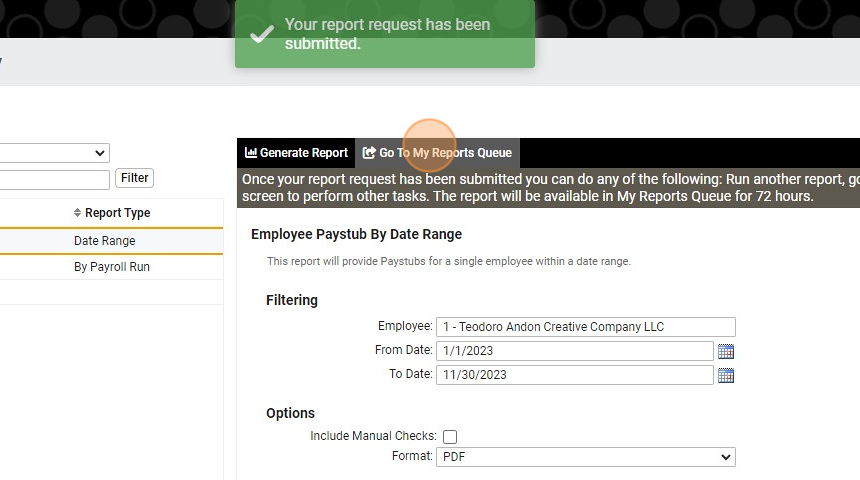
11. Click "View Report"
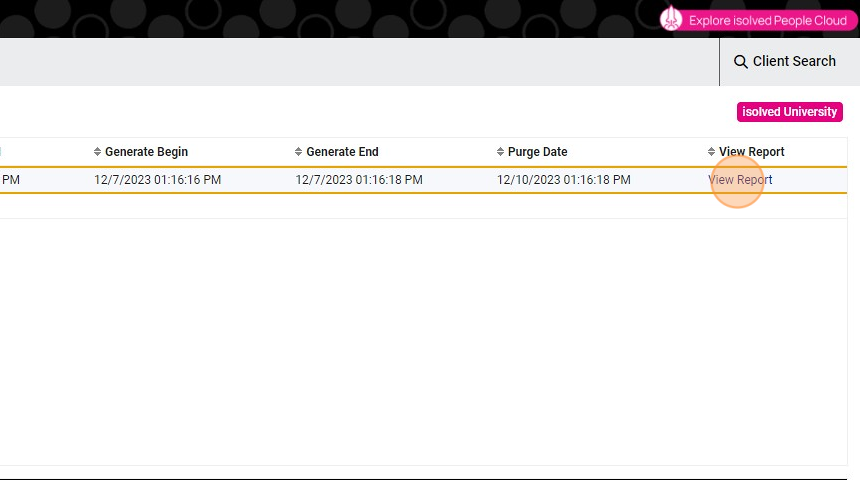
12. The report will open in a new tab in the browser. You will be able to print it or save as PDF.
Remember to securely store and distribute pay stubs to ensure employee privacy and comply with applicable laws and regulations.
Related Articles
How to Set Up Remote Employees with PayWhiz
While hiring remote or out-of-state employees offers a wider talent pool and increased flexibility for companies, it can also add additional tax and compliance obligations. This guide provides step-by-step instructions on how to set up remote ...How to Print Payroll Checks From isolved
With PayWhiz you can conveniently print payroll checks onto blank check stock directly from your office. This streamlined process increases efficiency and reduces the cost of payroll processing, all from the convenience of your office environment. ...How to Modify Time Cards in isolved After the Pay Period Was Closed
Sometimes employers become aware of time cards errors or omissions after the pay period was already closed and payroll has been processed. While employees can be made whole by adding the missed hours to the next payroll run, or by issuing a special ...How to Process a Special (off cycle) Payroll
A special payroll run, also known as an off-cycle payroll, is an unscheduled payroll processing cycle that falls outside the regular payroll schedule. It is typically used to process payments that don't fit into the standard payroll cycle, such as ...How to Initiate Electronic Employee Onboarding
Employee onboarding in payroll refers to the processes used to set up new employees in an organization's payroll system. This may include collecting employee contact and bank information, filling out tax forms, and signing the company handbook. ...