How to Approve Missing Punches in isolved as a Manager
To approve a missing punch in isolved as a manager, you can follow these steps:
1. Navigate to the isolved app
2. Click "Manage" > "Tasks"
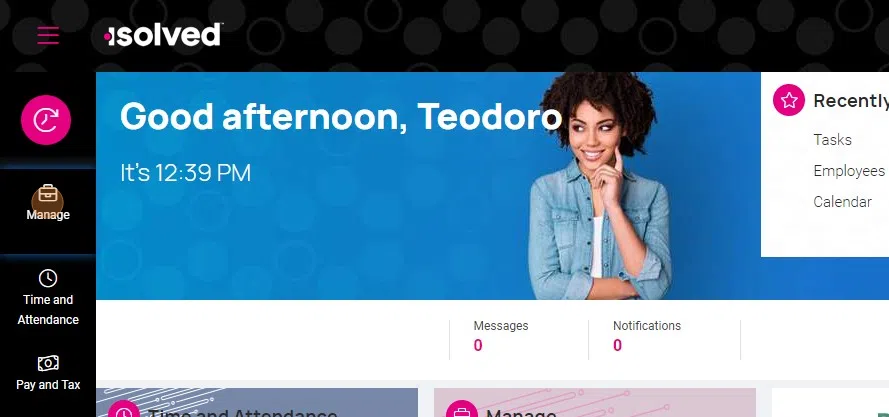
Or click "Tasks" under the Manage section

3. On a tablet or PC, click "REVIEW" Punches

4. On a phone click "Pending transactions" then "REVIEW" Punches
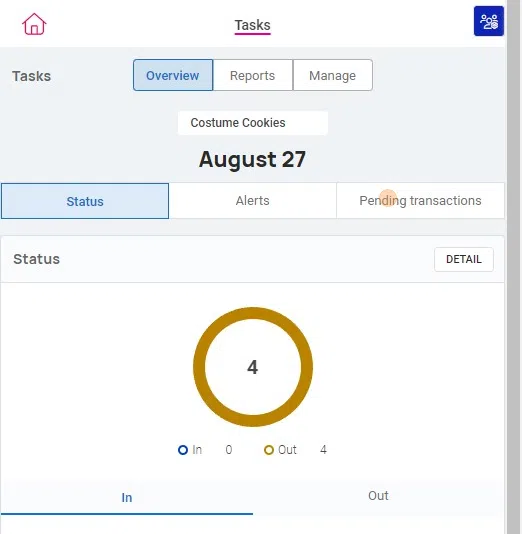
5. Optional: Review the details of the request
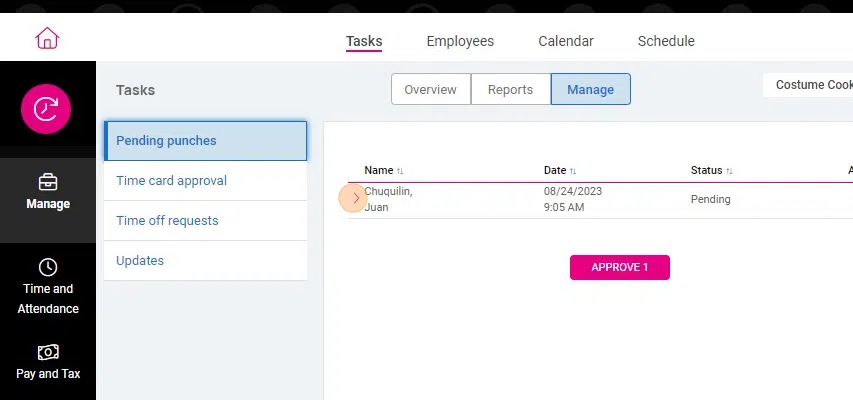
6. Click "Action menu" to approve or reject individual requests
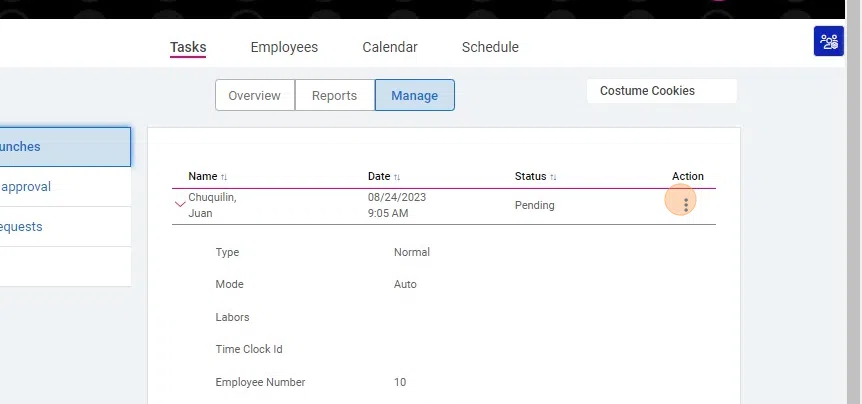
7. Click "APPROVE" at the bottom to approve multiple requests at once


When rejecting a pending punch in the time-tracking system, it is crucial for managers to maintain effective communication with employees. Providing clear and concise explanations for the rejection ensures that employees understand the reasons behind the decision.
This communication not only fosters transparency but also allows employees to rectify any errors or misunderstandings promptly. By openly discussing the rejected punch, managers can prevent frustration and confusion, while also nurturing a collaborative environment where both parties work together to maintain accurate time records.
Ultimately, proactive communication during such instances promotes trust and reinforces a positive working relationship between managers and employees.
Related Articles
How to Add a Missing Punch in the isolved App as a Manager
As a manager or supervisor using the isolved app, you have the ability to add a missing punch for an employee. If an employee forgets to clock in or out for a shift, or if there is any other type of missing punch, you can easily correct it using the ...How to Review and Manage Alerts in the isolved Adaptive App
The isolved app provides users with a convenient way to manage their payroll tasks, including reviewing time alerts. Alerts are notifications that inform you of time card occurrences that may require your attention. Reviewing alerts regularly is ...How to review and process time off requests as a manager
This guide provides a step-by-step process for managers to review time off requests using the adaptive app. It explains how to navigate to the relevant section, view request details, check for conflicts, and take action by approving or rejecting the ...How to Assign, Edit, and Remove Individual Shifts in isolved
The isolved adaptive app provides a user-friendly platform for efficiently managing employee schedules. In this guide, we will walk you through the process of assigning, editing, and removing individual shifts within the app. Navigating to Schedule ...How to Enroll an Employee for Biometrics on an isolved NXG Clock
Biometrics are an important aspect of employee management, as they provide a secure and accurate way to track attendance and time worked. The isolved G2+ Clock offers a convenient solution for enrolling employees' biometric data. In this guide, we ...