How to Add a Missing Punch in isolved Time as an Admin
As an admin using isolved, you have the ability to add a missing punch for an employee. If an employee forgets to clock in or out for a shift, or if there is any other type of missing punch, you can easily correct it in isolved.

While administrators can submit missing time punches on behalf of employees, adhering to best practices suggests that it's preferable for the employees themselves to submitting the missing punch for approval. This approach ensures accuracy and accountability in the time-tracking system. When employees take ownership of their time entries, it fosters a culture of responsibility and transparency in the workplace. Additionally, having employees directly input their missing punches allows them to review and confirm the accuracy of their time records, reducing the potential for errors and discrepancies.
To add a missing punch in isolved Time as an admin, you can follow these steps:
1. Navigate to https://paywhiz.myisolved.com/
2. Click "EMPLOYEE SELF-SERVICE"

3. Click "Time"

4. Click "Time Card"
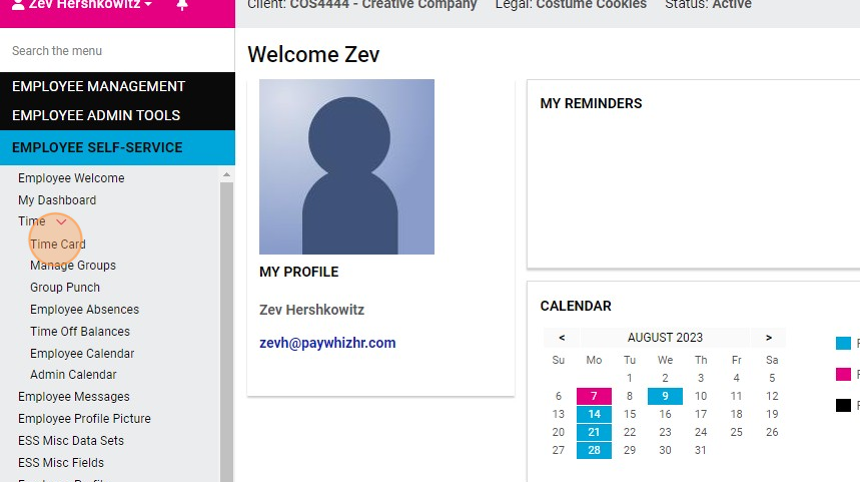
5. Select the employee

6. Click on the date with the missing punch

7. Click "Punch"

8. Add punch details and click "Save"

9. Click "Show Results"

10. The corrected time will now display

It's important to note that as an admin, you have the authority to add missing punches for employees. However, it is crucial to ensure that any added punches are accurate and reflect the actual time the employee clocked in or out. This helps maintain accurate time and attendance records for payroll and compliance purposes.
Additionally, it's good practice to communicate with the employee whose punch was missing to confirm the accurate time. This can help avoid any discrepancies or misunderstandings.
Related Articles
How to Review Time Cards for Payroll Processing
Payroll processing is a critical function for any organization, and accuracy is paramount to ensure that employees are paid correctly and on time. Reviewing time cards is a crucial step in this process to ensure accuracy before processing payroll. In ...How to Add a One-Time Earning or Deduction to an Employee's Paycheck
Adding a one-time earning or deduction to an employee's record is a common task in payroll management. This allows you to account for specific additional payments or deductions that are not part of the regular salary or wages. Here are the steps to ...How to Modify Time Cards in isolved After the Pay Period Was Closed
Sometimes employers become aware of time cards errors or omissions after the pay period was already closed and payroll has been processed. While employees can be made whole by adding the missed hours to the next payroll run, or by issuing a special ...How to Print Payroll Checks From isolved
With PayWhiz you can conveniently print payroll checks onto blank check stock directly from your office. This streamlined process increases efficiency and reduces the cost of payroll processing, all from the convenience of your office environment. ...How to Import Payroll Data from isolved to QuickBooks Desktop
QuickBooks Desktop is a popular accounting software used by many businesses to manage their financial data. If you are using isolved for payroll processing, you may want to import your payroll data into QuickBooks Desktop to keep your financial ...