How to Access the isolved Learn & Grow University
The isolved University is a valuable resource for learning and training on the isolved platform. If you are an employee or administrator using isolved People Cloud, you can easily set up your isolved University account and access it seamlessly from within your People Cloud account. In this guide, we will walk you through the steps to access your account and how to get your account set up.

Once your account is set up you can access the university directly at learning.myisolved.com.
When accessing the university through isolved you will be logged in automatically and you won't have to enter your credentials.
To access the University from within iSolved People Cloud, follow these steps:
From the isolved Adaptive App
1. Open the isolved Adaptive App
2. Navigate to Talent Management > Learn & Grow
Option 1
Click "Talent Management"

Click "Learn & Grow"
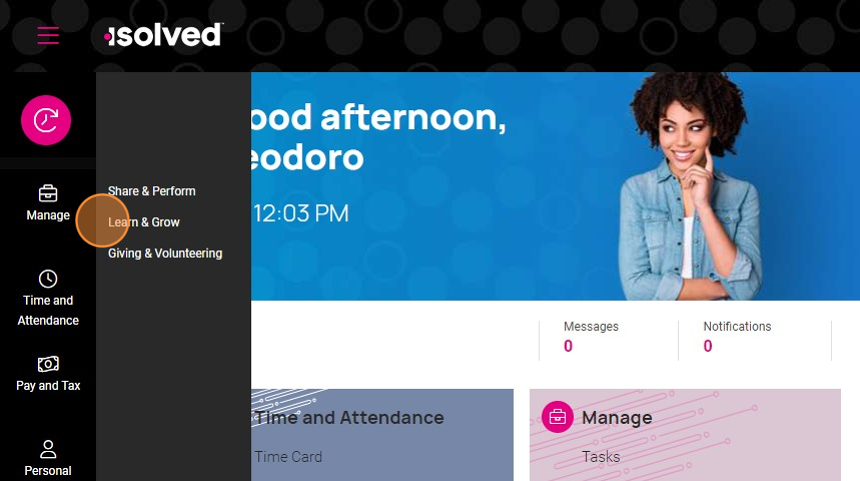
Option 2
Click "Learn & Grow" on the Talent Management tile

You will be redirected to the isolved Learn & Grow university.
From the classic web portal
1. Log in at https://paywhiz.myisolved.com
2. Navigate to University
Option 1
Click on your profile in the top left

Click "University"

Option 2
Click on "isolved University" at the top right of the screen

You will be redirected to the isolved Learn & Grow university.
Setting up your account
The first time you try to log in to the university you will be prompted to set up your account.
Follow these steps to activate your account:
1. Click on "CREATE NEW ACCOUNT"

2. Enter name, email, and password.
Click "CREATE ACCOUNT"

Once your account is setup you can log in directly at learning.myisolved.com or from within isolved People Cloud using the direct sign in option (SSO).
Related Articles
Frequently Asked Questions: Employee Login and Account Access
If you are experiencing difficulties logging in to the Adaptive Employee App, follow this guide to resolve common issues. For additional support, contact your HR or IT department. General Questions Where do I go to access the employee portal? To ...How to switch between companies/profiles in the isolved app
The isolved People Cloud app offers convenience and efficiency for managing various aspects of your work life, including timekeeping, payroll, HR tasks, and more. If you're associated with multiple companies utilizing the isolved platform, knowing ...How to Add a bank account for direct deposit in the isolved app
To add your bank information for direct deposit in the iSolved app, follow these steps: 1. Navigate to Pay and Tax and tap on Direct Deposit. 2. Tap on ADD NEW 3. Enter your bank account and routing number, account type, and description (optional) 4. ...How to Install and Use the Adaptive App on Your Device
The adaptive app is a powerful tool that allows you to access your HR, payroll, and timekeeping data anytime, anywhere. Whether you're an employee or a manager, the app makes it easy to streamline HR processes and stay connected to important ...How to View Pay History and Download Paystubs
The adaptive app provides a convenient way for employees to access and download their pay history and paystubs. By following a few simple steps, you can easily view and save your pay information on your mobile device. View Pay History 1. Navigate to ...